Upload sales automatically with an integration
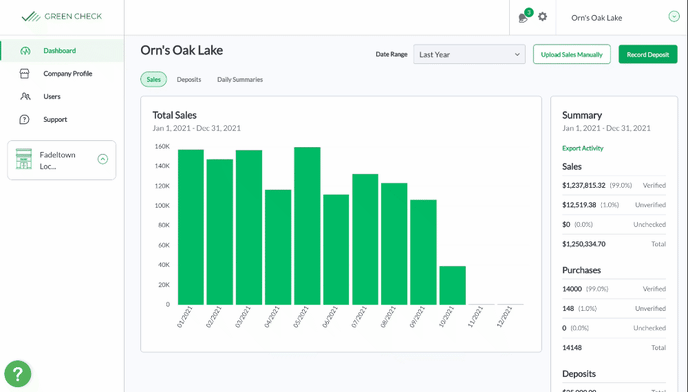
If your point of sale or invoice tracking system supports an integration with Green Check, you'll simply need to connect it to Green Check. Then, your sales will be automatically uploaded to your Green Check account.
- Please navigate to Company Profile in your Green Check account.
- Click the Integrations tab.
- Select the POS/Invoice Tracking System tile in which you wish to integrate.
- Fill out the necessary information and click Continue.
Take a look at the list below for specific instructions for each available integration.
Connect your POS or Invoice Tracking System to Green Check
First, you'll need to connect your point of sale or Invoice Tracking System to Green Check. Below are step-by-step instructions for how to connect your point of sale for all support systems.
- Alleaves
- BioTrack
- Blaze
- Brytemap
- Canix
- Cova
- Flowhub
- Greenbits
- GrowFlow
- IndicaOnline
- Leaf Logix/Dutchie
- Meadow
- Metrc
- MJ Freeway
- Quickbooks
- Sage Intacct
- Sweed
- Treez
- POSaBIT
- Proteus420
Upload sales to Green Check
Once your point of sale is successfully connected with Green Check, your sales will begin to automatically sync to your Green Check account.
Sales will automatically sync to Green Check from your point of sale overnight everyday. You can request to have historic sales ingested by reaching out to Support@greencheckverified.com. Please specify the date in which sales should begin.
Switching over to a new POS or Invoice Tracking System
If at any time you switch POS or Invoice Tracking systems, please reach out to Support@greencheckverified.com and ask to have your current integration removed.
You will then be able to integrate your new POS or Invoice Tracking system by following the above mentioned instructions.