Add and manage multiple account numbers for a single CRB to get a full picture of their transactional activity
This new functionality allows you to capture and view all related transactional information (deposits and withdrawals) for your CRBs in one place. This means you can store any combination of the following account types—Checking, Savings, Money Market, and Certificate of Deposit—to gain a full picture of their transactional data:
Add multiple account numbers upon approving an account (or later in the Internal tab):
Account Approval
When approving an account, you'll now have the option to add multiple account numbers, starting with the primary account number. Use the account approval flow to add account numbers and set auto-generated reviews for those accounts.
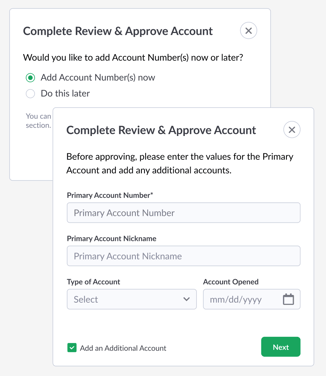
* Note: If you're approving a child account that has a shared account number structure, you cannot add account numbers during this step, but will be able to see the shared primary account number. Learn more about managing multiple account numbers for parent/child relationships here.
Internal Tab
For existing accounts, go to the Accounts area, find the account, and go to its Internal tab. Click the edit icon to edit the page contents.
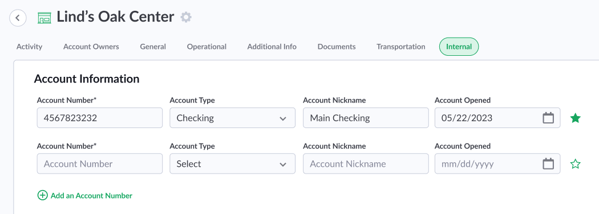
Use the "Add an account number" link to add accounts. Remember to fill each one out carefully by adding the account number, selecting the type of account, adding a nickname (this will be what displays through the app), and adding the date on which the account was opened.
Use the "star" icon to select or change the primary account. The primary account will be used to display information by default on different pages, like the Data Summary tab and Activity tab.
Don't forget to save the page!
* Note: If you're viewing a child account that has a shared account number structure, you will need to adjust account numbers at the parent account. Learn more about managing multiple account numbers for parent/child relationships here.
To view information for multiple accounts:
After setting up multiple account numbers, go to the following areas to view data by account number:
- Activity tab: Use the filters at the top of the page to view transaction data by account number. By default, you'll see the primary account number and its related information.
- Monitoring Review: Select which accounts you want to include as part of a monitoring review. Use the auto-generated review frequency (in the Internal tab) to choose how often you want a review to auto-generate and which account numbers should be included. If you create a review manually, you can choose which accounts to include there, too.
- Data Summary tab: This tab will show data for the primary account number only.
- Reports: Updated the core transaction report and the account summary report to capture multiple account numbers
