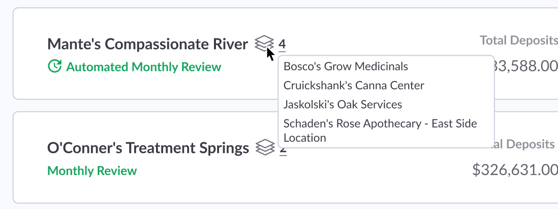Automate reporting by setting up monitoring reviews to run at scheduled intervals
Green Check's Account Monitoring feature allows you to review core transaction and sales data for a specific time period. Now, set up recurring frequencies to auto-create these monitoring reviews for your CRB accounts.
Account Approval process:
When approving a stand-alone account (non-parent/child) on Green Check, you have the option of setting up an automated review frequency:
- Select how often you'd like a review to be generated for this account. Choose a default frequency (you can also choose to have no recurring frequency) or enter a custom number of days you want this review to run.
- Depending on what you choose, a "next review created on" date might be pre-filled for you; if custom, choose the date on which you want the first review to be auto-generated.
- Select the account numbers you would like to be included in the auto-generated review here.
You can only add one frequency during the account approval process; however, please visit the Internal tab to add additional frequencies.
Internal tab:
Go to an account's Internal tab to view, add, or remove auto-generated review frequencies. You can set up as many auto-generated account reviews as you require to successfully monitor an account. For instance, some choose to create monthly and quarterly reviews for their accounts to look at the data across different time periods.
Set up an automated review frequency:
- Select how often you'd like a review to be generated for this account. Choose a default frequency or enter a custom number of days you want this review to run.
- Depending on what you choose, a "next review created on" date might be pre-filled for you; if custom, choose the date on which you want the first review to be auto-generated.
- Select the sales locations (POS data) and account numbers (core data) you would like to be included in the auto-generated review here.
Note: Auto-generated review frequencies for parent/child relationships must be managed at the parent account level. For more on parent/child relationships relating to multiple account numbers, visit this page.
Where to find auto-generated reviews:
When a review is auto-generated, all administrators will receive an email alerting them that a new review is available to complete. Go to Monitoring to see all of your open reviews.
Auto-generated reviews will be indicated with a "auto-generated review" stamp in the card view so you can differentiate them from a manually created review. For parent/child reviews, the hover text displays which children accounts were included in a review.