A guide to setting up and reviewing Insights for an account
Insights are plain English summary statements that describe the underlying data in an Account Monitoring review. They can serve as indicators of risk—like if an account is depositing much more each month than they are selling—and can act as tools to help you better understand and serve your cannabis customers.
As a reminder, the first release of Account Monitoring gave you access and visibility into sales and core transaction data. Insights takes Account Monitoring data to the next level by telling you what this data actually means. You will customize the criteria of each Insight, which will determine whether or not we notify you to them within a review.
Here's a guide to everything you need to know about Insights:
Anatomy of an Insight
Types of Green Check Insights
Setting up Threshold Criteria
Interacting with Insights within a Review
Anatomy of an Insight
Here's the anatomy of an Insight:
Insight = Measurement(s) + Business Logic (criteria) + Summary Statement
Measurement = An observed value of a specific metric during a given time period
Business logic = An operator (<, >, ≥, ≤) + Criteria (e.g. x%, customized by you)
The Criteria in the equation is completely up to you! You will set a threshold for each Insight, and when the data hits that threshold for the review period, we will include it in a review.
Types of Green Check Insights
Here is a full list of Insights that are or will be available with some example statements.
| Topic | Example Insight |
| Change in Variance |
Summary: This account's sales-to-deposits variance increased/decreased by 28.0% Detail: This account deposited 221.4% more/less this period, while sales only increased/decreased by 285.4%, representing a 28.0% increase/decrease in variance from {last month variance} to {this month variance}. |
| Peer Group Delta |
Summary: This account’s sales-to-deposits variance is 62.0% more/less than the {peer group name} peer group Detail: This account deposited 200.0% more/less than the {peer group name} peer group, while sales were 400.0% higher/lower than their peer group, representing an unanticipated delta of 18.5%. |
| New Transaction Type |
Summary: Activity shows a new transaction type that accounts for greater than 20% of total deposits Detail: same as above |
|
Sales Growth Rate |
Summary: Total sales increased/decreased by 25% more/less than the average growth rate for the trailing 12 periods Detail: same as above |
|
Customer Activity (Purchase Size) |
Summary: Average purchase size is 33% more/less than the average for the trailing 12 periods Detail: same as above |
| Customer Activity (Unique Customers) |
Summary: Unique customer growth exceeded total sales growth by 15% Detail: The number of unique customers increased/decreased by x% this period, while total sales increased/decreased by y%, representing delta between customer vs. sales growth of 15% |
|
Compliance Rules Engine (Unverified Sales) |
Summary: Unverified sales account for over 15% of total sales for this month Detail: same as above |
| Transaction Activity |
Summary: Debit sales are 15% higher/lower than the total ACH deposits for the period* Detail: same as above
|
Setting up Insight Thresholds
In order to customize Insights to meet your risk appetite, you will need to customize the threshold for each Insight in Settings > Insights. The page will walk you through the process—it's simple!
Remember, that a lower threshold percentage will produce more Insights, while a higher threshold percentage will produce less Insights. Let's take an example for Sales and Deposits Variance:

On the Settings page, you will fill in the percentage threshold (a number 1 to 100; it's defaulted to 15%). This means that when the underlying data for deposits compared to sales for the review period hits that 15% threshold, we will include this Insight within your Monitoring Review.
A real life example of this example statement might say the following:
"This account deposited 25% more this month than last month, while sales only increased by 10%, representing a 15% change in variance."
In this real-life example, 15% is the threshold you set in Settings, so the fact that the account deposited 25% more and sales only increased by 10% means that you hit the threshold you set (25%-10%=15%)
Interacting with Insights in a Review
After you set your Insight thresholds, you will start to see Insights flow into reviews IF and WHEN the criteria is met for each topic. You will find Insights within the Analysis section, like the below example:
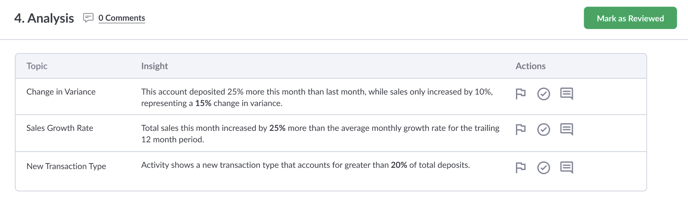
Here, you'll see that for the review period, we found three Insights. Click on an Insight to learn more about it and see it represented in a chart or graph format.
You can take the following actions on an Insight:
- Flag an Insight: This simply marks the Insight visually while you're looking further into it.
- Resolve an Insight: This allows you to add a note to resolve an Insight for tracking purposes.
- Comment on an Insight: This opens a comment thread, where you can mention other users for follow-up purposes and to track any related investigation.
