You can update your business' account information at anytime from the Company Profile page and the My Providers detail pages.
Please note: If you are in the process of completing your application, you can update this information directly in the application.
- In your Green Check account, navigate to Company Profile.
- Here you'll find several different sections, or tabs. These include General, Documents, Marijuana Licenses, Operational, Transportation and Integrations.
- To upload Documents or Additional Information (which are custom fields that the service provider wants you to fill out as part of the application), you can go to My Providers, and click on the specific service provider.
General
From the General tab, you can update your contact information, business details and business address.
To edit the information in any section:
- Click a tab to edit that section.
- Click the Edit button then click the field you want to update.
- After you update the desired fields, click Save.
Operational
From the Operational tab, you can update your employee, customer, and financial information as well as your hours of operation.
To edit the information in any section:
- Click a tab to edit that section.
- Click the Edit button then click the field you want to update.
- After you update the desired fields, click Save.
Documents
Within My Providers, click on a provider, and select the Documents tab. There you can upload new documents or add a comment to any requirement.
Read more about uploading new documents.
You can also VIEW all documents that have been uploaded to any service provider within Company Profile > Documents. This serves as a repository of all documents you've uploaded across providers.
Marijuana Licenses
The Marijuana Licenses tab within Company Profile shows all of your licenses that you uploaded during the application process. This is also where you can upload new licenses as needed and share with connected service providers.
All notifications prompting you to update an expiring or expired marijuana business license will direct you to this tab so you can upload it in one place even if you're connected to multiple providers. You can easily share with existing connected providers with one click.
Transportation
From the Transportation tab, you can view all of your Method of Transportation options. The information here determines the options that are displayed for the Method of Transportation field when recording a deposit.
If you want to set a user or service provider as the default Method of Transportation, click on the star ⭐️ icon next to the user or service provider. To remove them as the default, click the star ⭐️ icon again.
Integration
From the Integrations tab, you can manage your integrations with other software systems you use.
Read more about our current integrations and how to connect them.
How connected service providers can make updates on your behalf
To foster smoother communication and updates between you and your banking partners (or other connected service providers), they may now make updates on your behalf.
This self-service feature allows editing to the following areas of your profile:
- General tab
- Operational tab
- Users
- Additional Info (custom questions within an application)
Notifications
If a your financial institution or service provider makes updates to your business, operational, or other details on your behalf, you will receive in-app notifications and emails alerting you to the changes. Please be sure that your notifications are toggled ON to receive these alerts if needed. You can find your notification toggles within your user settings.
Here are the types of notifications you will receive:
- In-app notifications: You will receive in-app notifications as changes happen in real-time. Please click on the notification to be directed to the change where the information was modified.
- Emails: The morning after changes were made by a service provider, you will receive an email that includes all batched changes, which will list the tab and fields that were modified for your convenience.
Provider Permission Toggle
If you do not wish to have your financial institution or service provider make changes to your account or user details on your behalf, you can disable the toggle within your Company Profile.
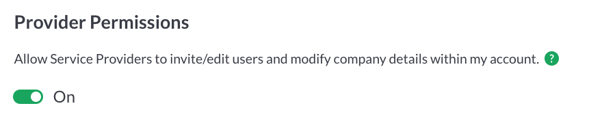
This toggle is located within the General tab. Click edit to access the toggle and be sure to save the page to save your changes.
