Updates, insights, and how-tos to help you get the most out of the Green Check platform.
What's new
We had a HUGE month. Take a peek at what the product team has been working on:
- You've heard the news but we'll say it one more time: Indirect is live! 🎉
- In case you missed it on 5/26, here's the recorded training webinar to help you learn all the ins and outs of Indirect.
- We made some user experience updates to the Account Approval workflow, particularly the Due Diligence step, which should help you approve documents and requirements with ease
- You can now rename documents with a "friendly" name - read below to learn how to do this in the Green Check application
- License verification support is imminent—stay tuned for an in-app announcement when it's ready-to-use!
- Check out release notes (here and here) for all the features and functionality we've released since we last spoke in April
How to: 💡Rename documents with a friendly name
We've all been there. We receive an email and, attached to it, are a few documents or files named as a string of indiscernible characters (ex. 12345DOC.pdf). It's not until we open each attachment that we fully understand what it contains. This also was the case for documents uploaded to fulfill requirements in Green Check, as well.
Well, we've heard your requests and introduced a new feature that allows you to rename uploaded documents to give them a more recognizable or "friendly" name. This aims to save you time and energy when trying to find a specific document amongst a sea of uploaded files.
To rename documents , follow these steps:
- Go to Accounts and click on an active account.
- Click on the Documents tab.
- Use the checkboxes in the table to select the documents you wish to rename, then click the Rename table action.
- A modal will pop-up allowing you to enter a "friendly" name for the documents.
- This will rename the document in the main table view and elsewhere in the app.
- You will still be able to see the original filename by clicking on the document row in the table, which slides out a drawer with more information.
- To rename documents for accounts currently under review, simply find that account in its respective table (Invited, Awaiting Review, or Review in Progress) and scroll down to the Documents. Use the same table actions outlined in #3 and repeat those steps above.
 Select the checkbox and use the table action to easily rename documents.
Select the checkbox and use the table action to easily rename documents.
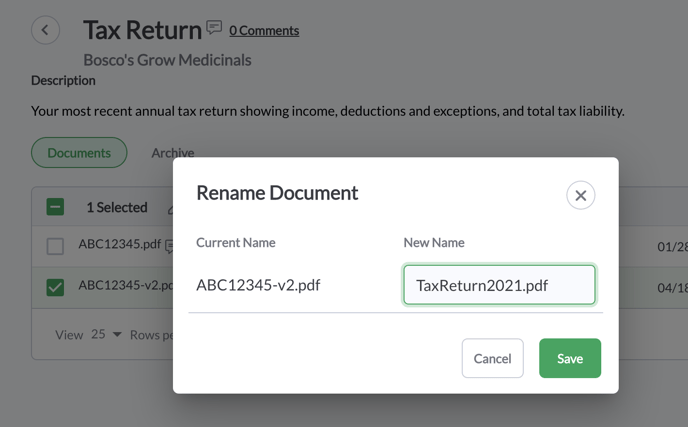 Use the Rename Document modal to enter the new "friendly" name.
Use the Rename Document modal to enter the new "friendly" name.
More buzz 🐝 from Green Check
Indirect
Questionnaire Use Cases
By now, you should have heard the news about the release of Indirect, which includes customized due diligence templates and questionnaires. Even though the launch was only one week ago, let's look at some questionnaire use cases that you have ALREADY created and are distributing to your CRB accounts:
- Monthly Hemp Testing Results
- Yearly Attestations (Following State and Federal Guidance)
- Quarterly Sales and Gross Margin Projections
- Beneficial Ownership Structure Changes
- Yearly Operational Updates
- List of Third-Party Providers or Contractors
Managing Related CRBs
A Refresher Course in Parent - Child Relationships
The Parent - Child relationship helps you to manage your accounts more effectively by allowing you to see common ownership and shared attributes like documents or account numbers. Since Green Check requires an individual account record per location, this configuration is particularly helpful when you have a single bank account that is used by an entity with multiple locations or licenses.
Here are the common use cases:
- Relationships with multiple locations working out of a single bank account
-
Relationships with unique bank accounts per location but a common ownership structure
