With the new Status feature, you can now manually update the status of a report to reflect its real stage in the review process.
This gives your team:
- Clearer visibility into report ownership and progress
- Reduced workflow confusion
- Improved coordination across analysts, reviewers, and approvers
Note: This is an optional feature, using it will not change how reports behave or are filed.
How to Update a Report’s Status
- Open a Report
- Click into any report. You’ll see a new Status dropdown in the header section.

- Click into any report. You’ll see a new Status dropdown in the header section.
- Choose a Status
Select one of the following options to reflect where the report is in your team’s workflow:-
None → No status selected (default; can remain empty)
-
In Progress → Someone has started working on the report
-
Ready for Review → Report is complete and ready for review (for example, ready for manager review or QC)
-
Ready to File → Report has been reviewed and is ready for export
-
- See the Status reflected in the table
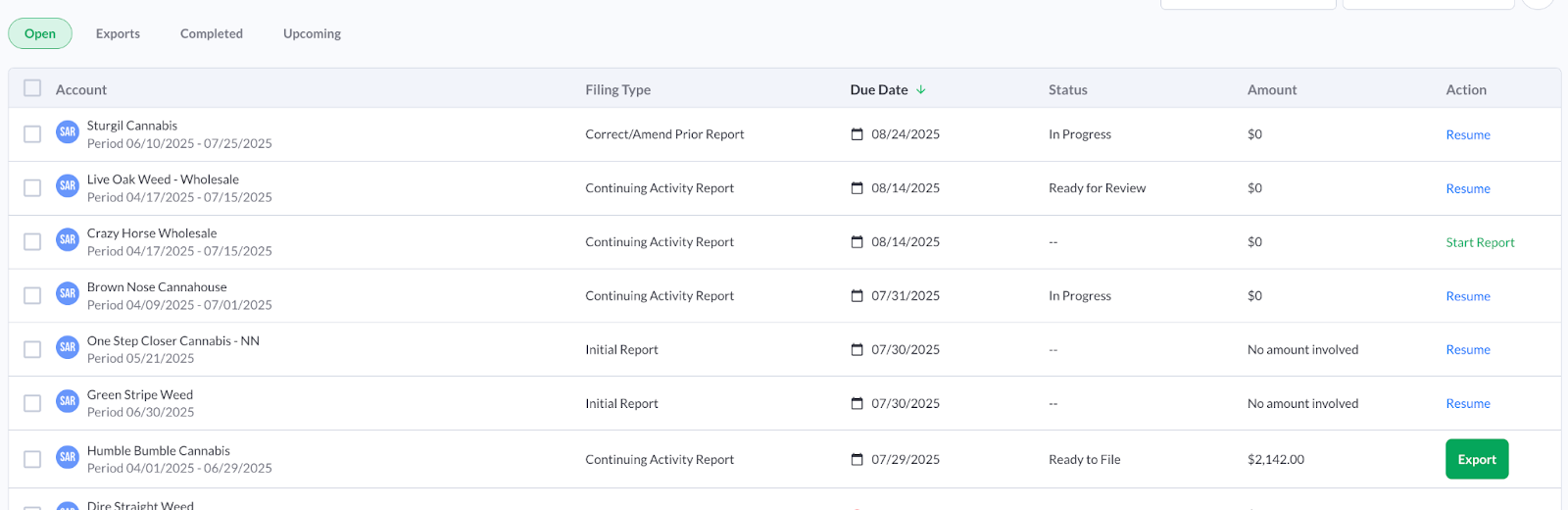
Automatic Status Updates
- Once a report is exported, the system will automatically update the status to Exported and move the report to the Completed tab.
- Once a report is filed, the system will automatically update the status to Filed.
Things to Know
- You can filter reports by statuses in the Open tab and Completed tab, making it easy to find reports at any stage.
- Teams that don’t need the manual status feature can simply leave the status as None - the system automation still works as before.
