Introduction
You can prepare the following FinCEN reports in Green Check:
- Suspicious Activity Report:
- Marijuana Limited
- Marijuana Priority
- Marijuana Termination
- Currency Transaction Report
The advantage of filing FinCEN reports in Green Check is that we automatically generate and track continuing Marijuana Limited SARs, reducing aggravation by pre-populating a significant amount of information and streamlining the reporting process. Users can also prepare ad hoc FinCEN reports, including event-driven SARS (Marijuana Priority, Marijuana Termination) and CTRs.
Overview
Should you find it necessary to demonstrate the process of filing these reports electronically as part of a training or support session, here's an overview of the steps you'll go through:
- Green Check:
- Complete a sample FinCEN report
- Export the FinCEN report as an XML document
- Manually edit a property in the XML document
- BSA E-Filing:
- Download the SARXBatch PDF document
- Adobe Acrobat:
- Attach the XML into the SARXBatch PDF document
- BSA E-Filing:
- Submit FinCEN report
Use the BSA-EFiling User Test System
When demonstrating the BSA E-Filing process you must use the BSA E-Filing User Test System:
https://sdtmut.fincen.treas.gov/main.html
You are using the test system if you see "User Test System" in green letters in the banner image at the top of the page:

While Green Check has a BSA E-Filing account that covers both the live and test system, users are managed separately between them so you will have two accounts if you use both the live and test systems. If you can't log in to the test system check with one of the Green Check admins to make sure you actually have an account.
Walkthrough
Step One: Preparing the Report in Green Check
- Log in to Green Check, click on FinCEN, then Open:
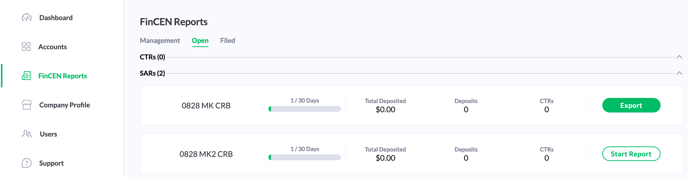
- In the screenshot, you'll see the first SAR has been completed because the button on the far right reads Export. This is what our SAR will look like when we've completed the process.
- Click on Start Report to fill out any missing information in the SAR - look for the small red asterisks next to a field's name. You won't be able to export the XML document you need to go to the next step until you have filled out all required fields.
- Once you're done and the report has been approved, click on Export.
Step 2: Initiating the SAR Batch Filing process
- Log in to the BSA E-Filing User Test System: https://sdtmut1.fincen.treas.gov/BSALoginServlet
- In the left menu click on the appropriate batch type you'll be filing.
- It's a little bit of a misnomer to call it a "batch" the way that we use it to manage Green Check FinCEN filing because we're only filing a single report. "Batch" filing is the only way that we can upload an XML file. You can not attach an XML file using the standard SAR PDF form.
- To upload a SAR, click on Form 111 - SARXBatch.
- A new screen opens up and you'll click Open New Form to download the SARXBatch PDF to your computer.
Please note: You can ONLY open and complete the SARXBatch PDF using Adobe's Acrobat Reader. If you try to open it in the browser or any other PDF reader (like Preview on a Mac) you will see a single page error message.
- There is a version of this form specific to the User Test System, indicated by the notice at the bottom of the page: "This PDF is intended for testing purposes only. Please do not use it in a production environment."
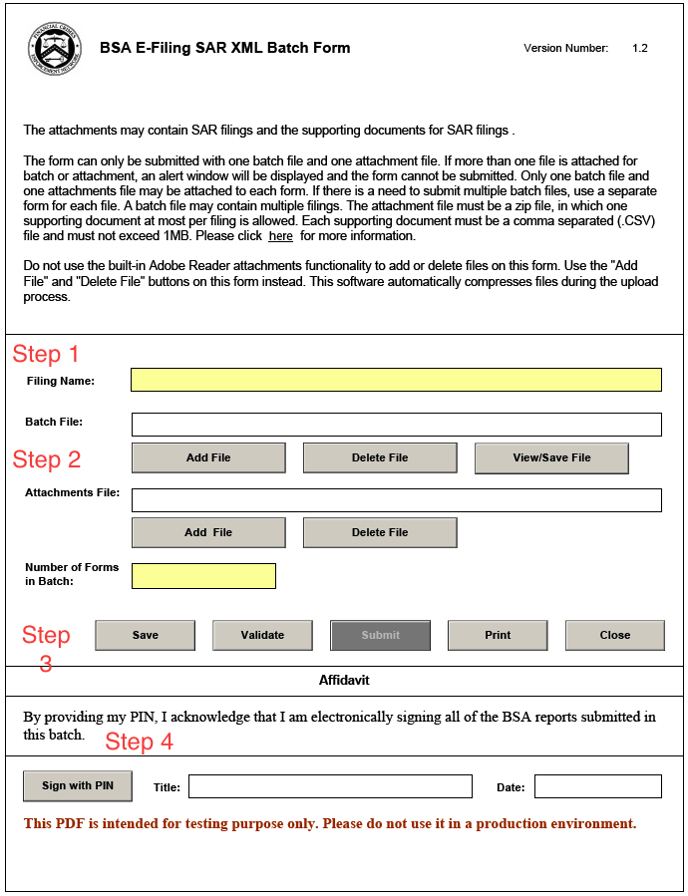
- Name the filing - perhaps the date and type of filing
- Click on Add File and locate the XML file
- Click on Save
- Click on Sign with PIN
- If you don't know your PIN, it's available on the BSA E-Filing site. Click Manage PIN on the left under the Filing header.
- Save the PDF
Step 3: Submit the FinCEN Report
- In the BSA E-Filing User Test System click on Submit FinCEN Report under the File FinCEN Reports header and complete the three-step process on the screen that pops up:
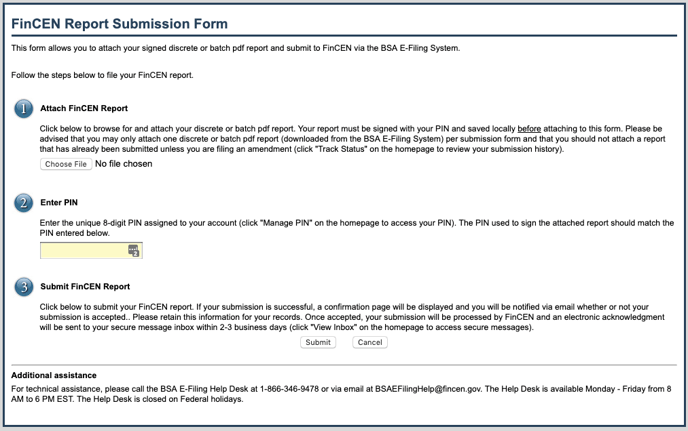
Follow these steps:
- Click the Choose File button to locate and upload your PDF file
- Enter your BSA E-Filing User Test System PIN
- Click the Submit button
You will receive an email from the system letting you know that they have received your submission, but for more information - on this and previous filings - click Track Status under Filing in the left menu bar.
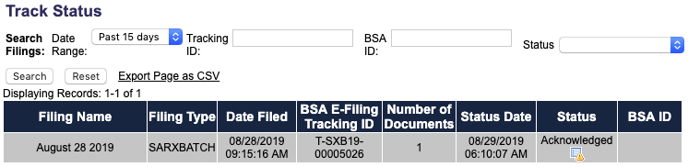
The Status column will be updated as the filing is processed by FinCEN.
